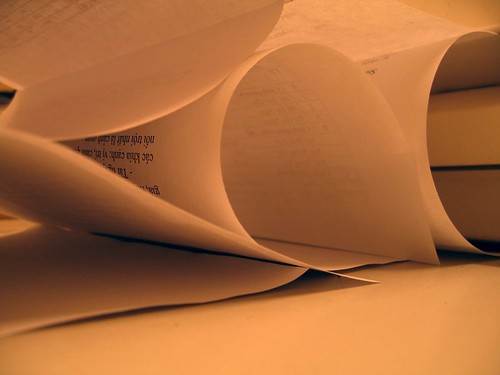Computer prompts the user. There are only a few printers; particularly colored laser printers, that alert users when the drum needs to be replaced. Usually, the alarm sets off in the form of a flashing message that materializes on the monitor. How convenient for users who operate these types of laser printers. Now they only have to wait for the warning message to set off.
Unclear or blurry printouts. At times, users will come across printouts that are unreadable while having streak marks over the surface of the printed page. This could be a sign that the drum is damaged and needs immediate replacement.
Presence of black spots on printed document. Unwanted marks over the printed page such as black spots indicate that the drum is defective and can no longer be used. This being the case, the user should purchase a replacement drum to be able to resume print jobs.
Light or faded text and images. A noticeable change in print out quality such as faded prints could imply that the drum is nearing the end of its serviceable life or that it is slightly damaged and needs replacing.
Blank printout. Laser printer drums have specified life spans based on the number of printed pages. Thus, when a blank printout is produced, this could only mean that the drum has reached its set lifespan and is due for replacement.
Keen observation is the key to knowing when the laser printer drum needs replacement. Note the abovementioned indicators and have a ready compatible drum replacement on hand to avoid print delays and continuously achieve quality prints.
To produce decent laser prints and yield at a reasonable price, refill OEM toner cartridges with toner refill kits. The toner refill kit line of Laser Tek Services is cheaper by as much as 80% than the prevailing retail price of OEM toner cartridges.